Open the MRC to see a listing of Campaigns, right click on the campaign name where you want to add the new project and left click on the Add Project option. On the right a new blank project form to the Project Summary screen. The first thing you want to do is fill out the (A) Project Name. Use naming standards that your company has set up so it is easy to find project. A typical naming standard is media tactic, name if newsletter if it is ongoing followed by start date. (for example Newsletter/ABC News/2014). Listed next to the project name is the Campaign Name that you selected and the project will be located, this is automatically filled in for you.
Project Setup Details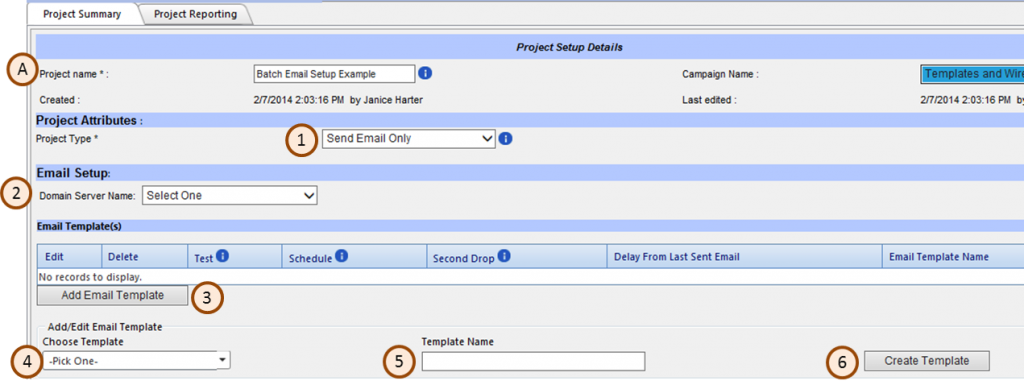
Under Project Attributes you have three options for Project Type: Standard Process, Custom Process and Send Batch Email, for this example choose the (1) Project Type Send Batch Email. When you do this you will notice the screen options change. The next option is to choose the (2) Domain Server Name. You will find a dropdown of the values available. The options shown on this list are domains that are warmed up and ready for use for email drops. The final option in this section is to Click the (3) Add Email Template button. From the (4) Add/Edit Email Template dropdown menu choose Add New Prospect Template from the dropdown list. Enter the name of your email template in the (5) Template Name field. Use a name that includes its purpose and possibly the date of the email drop. (Example: New product announcement – January 2015). Click (6) Create Template.