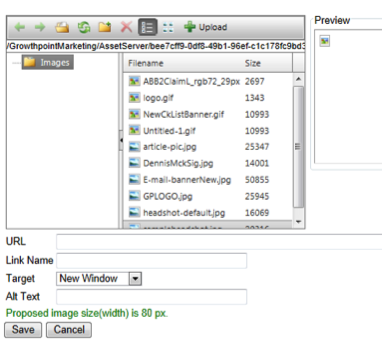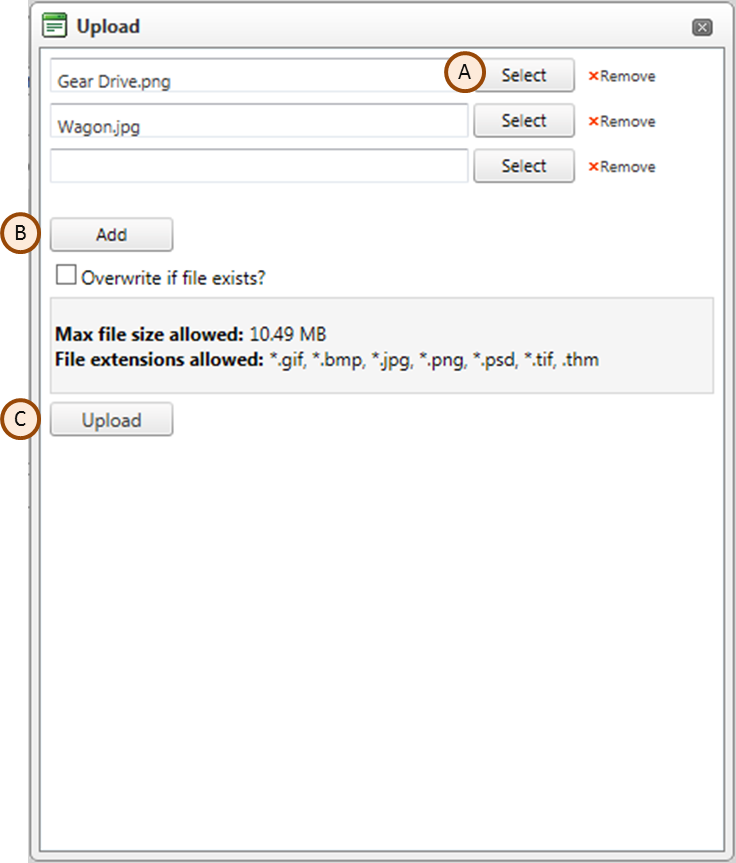Open the Document Manager from within the email or landing page editor (see below), or get to it by clicking on an image placeholder inside a template.
Choose the folder you would like to store your new image in and click Upload in the Image Manager window.
Select the files you would like to upload using the select button (you can select multiple files at once), and then click Upload. Click the (A) Select button. Navigate to the computer and location where the image is located. If you need to add more than three images, click the (B) ADD button. After selecting the images, click (C) Upload to add the images to the list of available files.