In this step, you will use a new wireframe that you selected and named, and fill it in with the text, pictures, and other information to create your email.
From the Marketing Resource Center, use the left navigation pane to find and open the desired email template. The blue envelope under your project will signify the prospect email. Click the Edit Email tab to view the blank wireframe template, ready to add your content.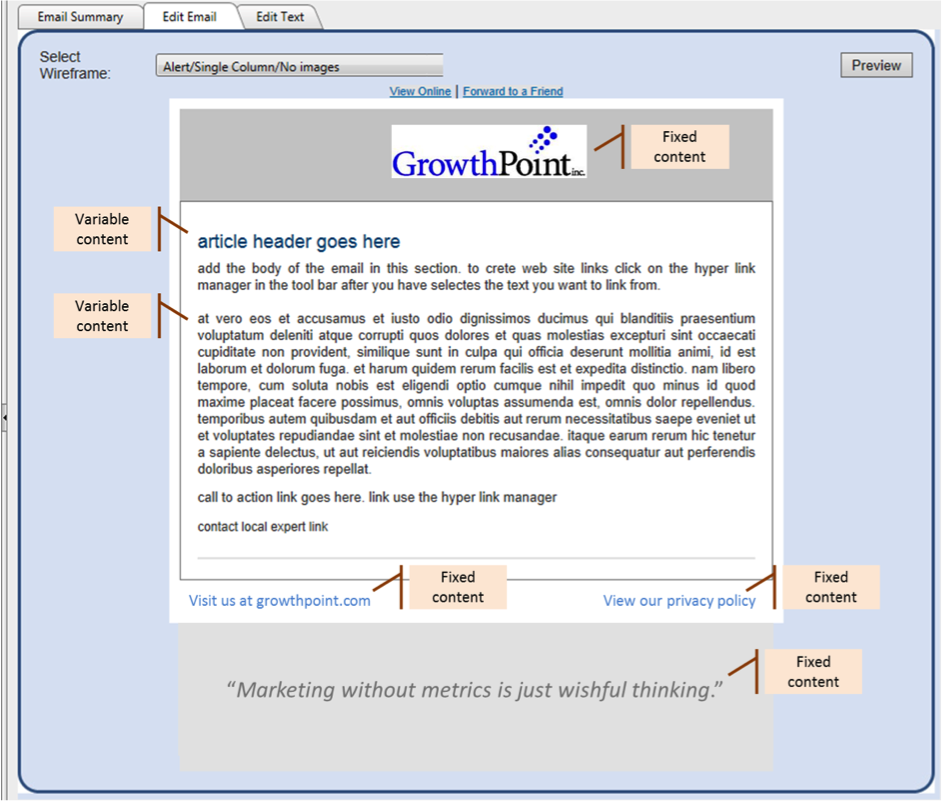
Wireframe Tour
- The template will show placeholders for your dynamic or variable content (text, images, links etc.).
- Places where you can enter text are indicated by placeholder text.
- Places where you can enter images are indicated by a grey box with the dimensions of the available area in pixels.
- The image also shows the fixed content that is common to all emails based on this wireframe.
If a wireframe is updated you have the ability to use that wireframe on your template, details can be found here.
You cannot change that design of a wireframe. Contact GrowthPoint to discuss if there is not an existing wireframe to meet your needs. If you want to recheck the available wireframes, the available wireframes can be previewed from the Marketing Resource Center Tools menu option entitled View Wireframe Samples.